An on object on the horopter has no disparity. Objects closer and farther have disparity, but how can our brain tell the differences? That is the issue that will be discussed here. The simple version is that there is a difference, like the difference between positive and negative numbers, that allows our brain to determine if an object is closer or farther from the horopter.
Points that are closer to us than the horopter have crossed disparity, and points farther away have uncrossed disparity. You can see this in the diagram.
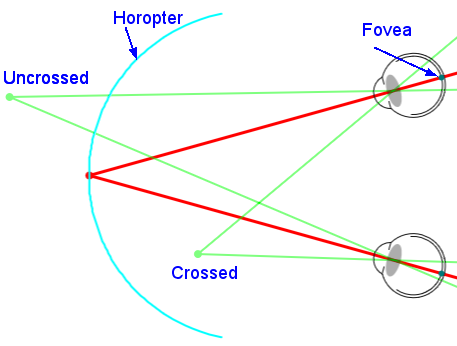
Bear with this example, as we introduce a little more terminology necessary to understanding binocular vision. Consider Object Crossed. Object Crossed is closer to the observer than the horopter line. Why this is called crossed will be discussed in the illustration. Crossed disparity is often given a positive sign.
Next consider Object Uncrossed. Object Uncrossed is farther from the viewer than the horopter line. Why this is called uncrossed will be discussed in the illustration. Uncrossed disparity is often given a negative sign.
The photograph below shows a scened as each eye might view it. The statue in the middle is where the eyes (camera) is aimed s the nearer candle has crossed disparity and the farther candle as uncrossed disparity. See if you can figure ut why each type of disparity has the name that it does. Look as the position of the relevant candle to the statue for each eye.
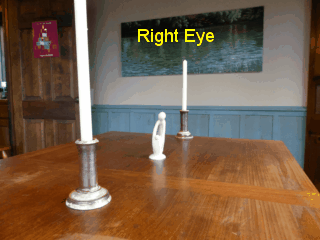
Use this activity to explore the differences between Crossed and Uncrossed disparity.
To see the illustration in full screen, which is recommended, press the Full Screen button, which appears at the top of the page.
Below is a list of the ways that you can alter the illustration. The settings include the following:
Disparity Object X Position: Moves the disparity object (the
green dot that is not being 'looked at') closer or farther from the eyes.
Disparity Object Y Position: Moves the disparity object up and
down on the screen.
You can also move the dot by clicking and dragging on the screen with a
mouse or by touching the screen.
Fixation Object Position: Moves the fixation object
(the red dot that is being 'looked at') closer or farther from the eyes.
Eye Separation: Makes the eyes closer or farther apart. The
farther the separation, the greater the vergence change and the more disparity.
Pressing this button restores the settings to their default values.