Another application of the knowledge of dark adaptation takes place in the modern aircraft cockpit. There are a lot of visual situations that can alter a person’s ability to read a cockpit display. Think of a pilot flying into the sun. The pilot may light adapt to the sun and then not have sufficient sensitivity to read the electronic display when needed. The opposite problem occurs at night, when it is desirable to not have the displays so bright that the pilots will light adapt to the display and not be able to see the runway clearly. To avoid these problems, researchers determined both the light level needed to see the sky in front of the airplane outside and to see the displays inside the cockpit in both situations with high light intensity and low light intensity.
The image below shows diagrammatically the situation the pilot faces. There is light coming in the front
of the cockpit, perhaps from the sun. In addition, there is light coming in from the side that could
wash out the display by glaring off the surface of the cockpit.
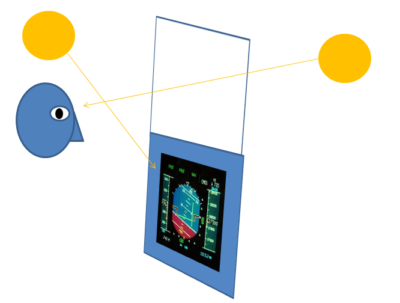
The light coming in from front of the plane changes the pilot's dark and light adaptation while the light from the side changes the contrast on the image. Below are sample images showing the influence of the light falling on the display. Think of trying to watch a television outdoors with the sun falling right on the television screen. The image on the left is in the dark, the middle image is about in a normal classroom, and the image on the right is in bright sun. We don't want our pilots worrying about reading their cockpit displays.


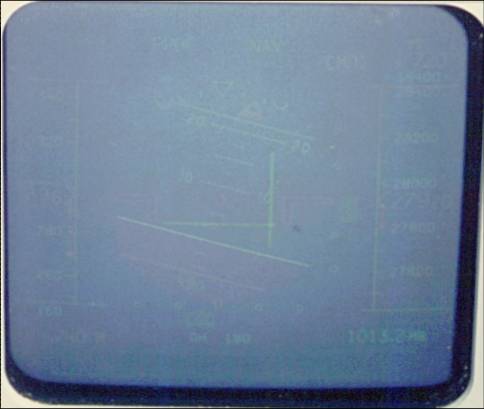
To do the adjustment, there are light sensors aimed out the front window to get the light going in the pilot's eye and one next to the display to measure the light falling on the display surface.
In this illustration, you can simulate the automatic adjustment that helps our pilots worry about flying instead of adjusting the brightness of their displays.
To see the illustration in full screen, which is recommended, press the Full Screen button, which appears at the top of the page.
On the Illustration tab, you can adjust the parameters and start a simulation of dark adaptation.
Below is a list of the ways that you can alter the illustration. The settings include the following:
Light Out Front Becomes: change the light that is directed at the pilot's
eyes; make the outside Brighter and as a result, the display appears darker or make
the outside Darker and as a result, the display appears brighter. With this adjustement, the area above the
image of the display becomes lighter if your press Brighter and darker if you press Darker. If
the light level goes above the mean, a yellow circle representing the sun appears out this front window.
Light on the Display Becomes: change the amount of light falling
on the display. You can make this light More Intense, which washes out the display or
you can make this light Less Intense, which increases the contrast on the display.
With this adjustement, the area to the right and left of the
image of the display becomes lighter if your press More Intense and darker if you press
Less Intense. If
the light level goes above the mean, a yellow circle representing the sun appears to the left to show that
the sun light is falling directly on the display.
When you press these buttons, you will adjust the display. Text will describe what is happening and then the automatic adjustment will alter the brightness and intensity of the display to bring it back to normal. It takes a few seconds in this illustration but is extremely fast in an airplane.
Pressing this button restores the settings to their default values.